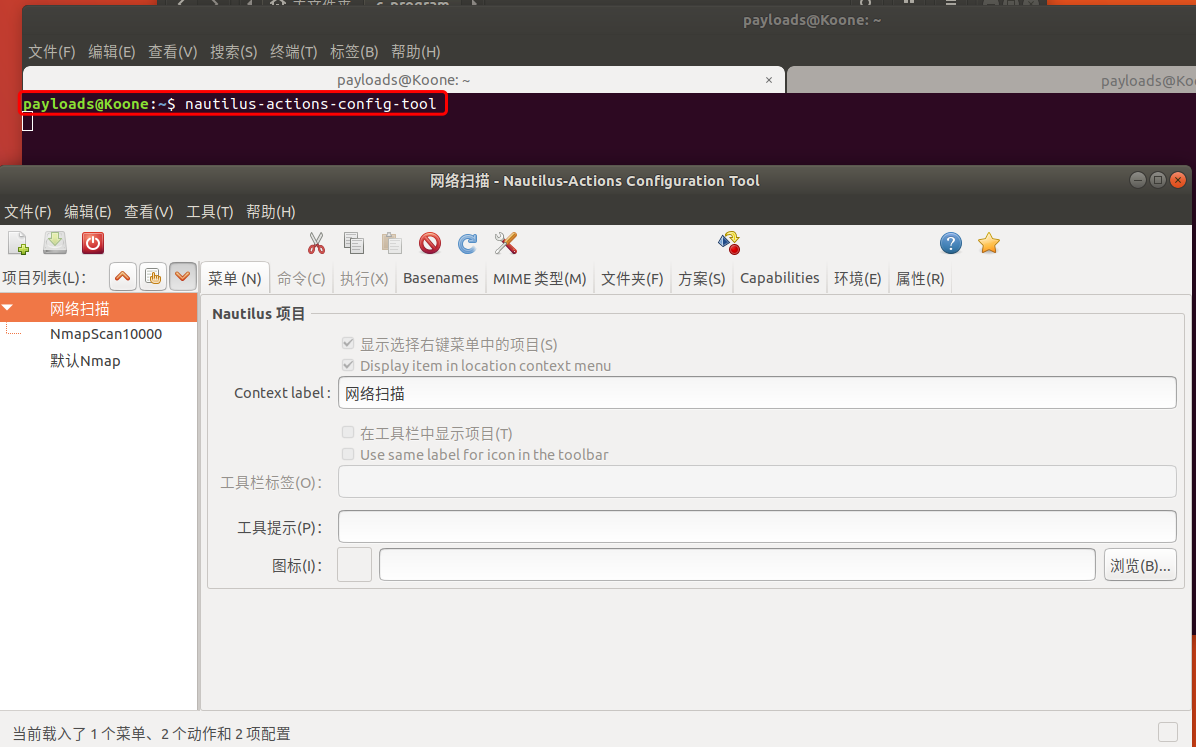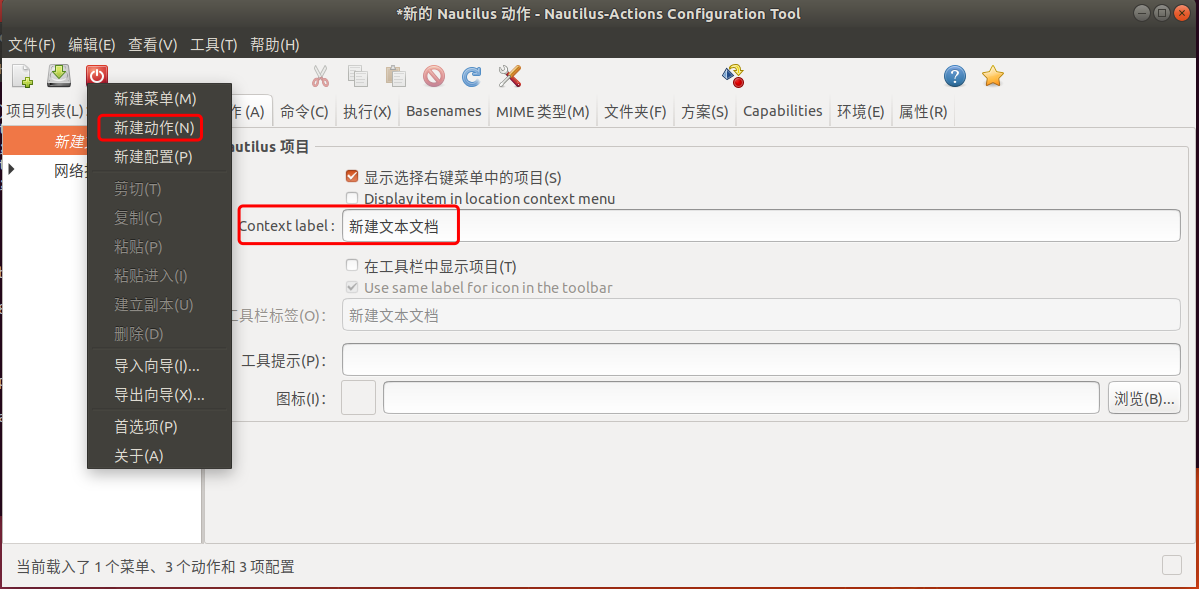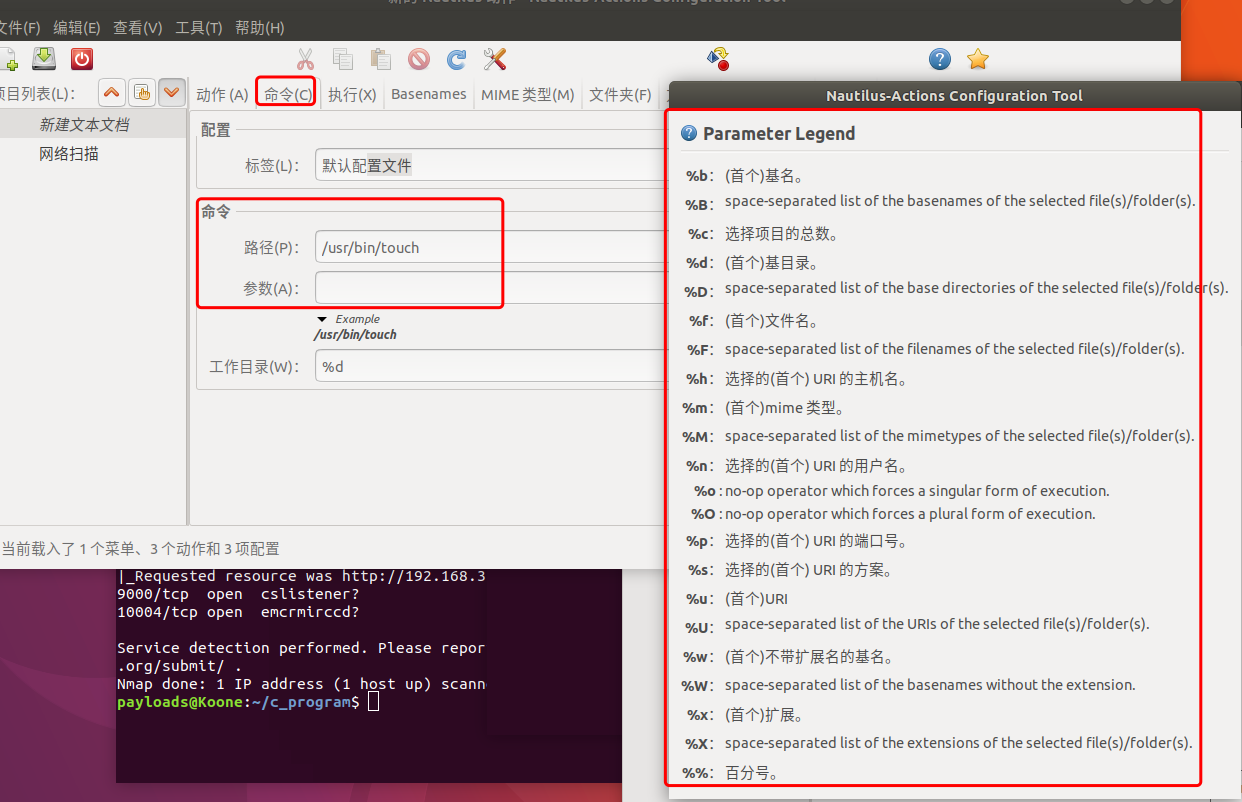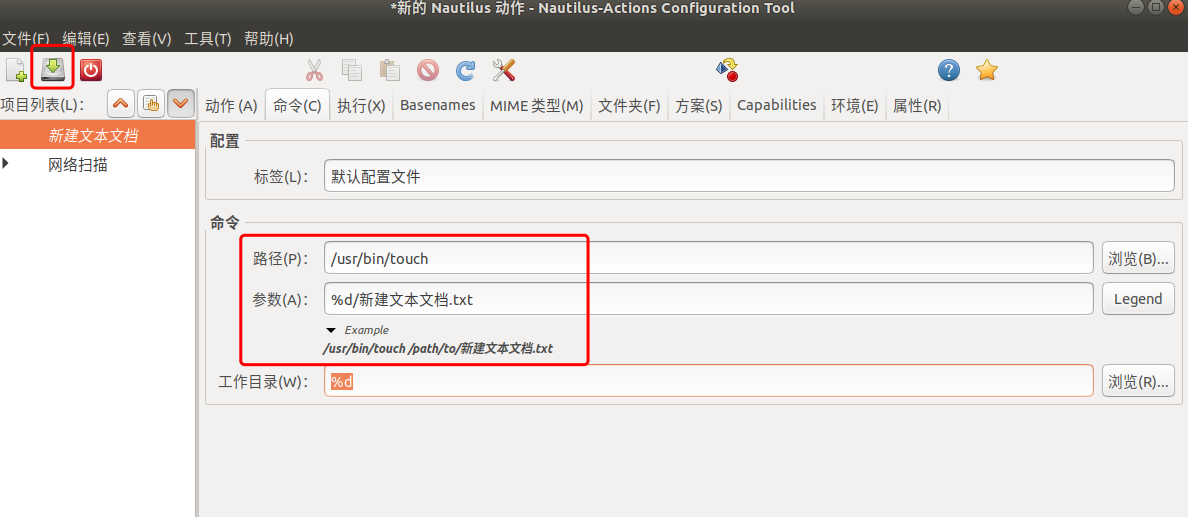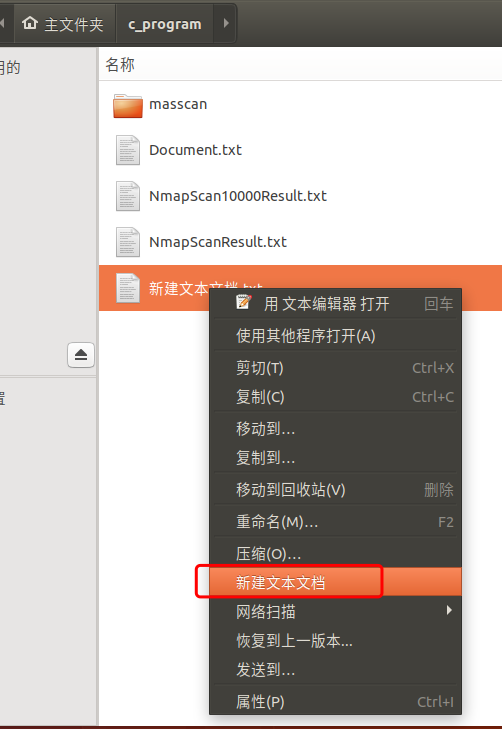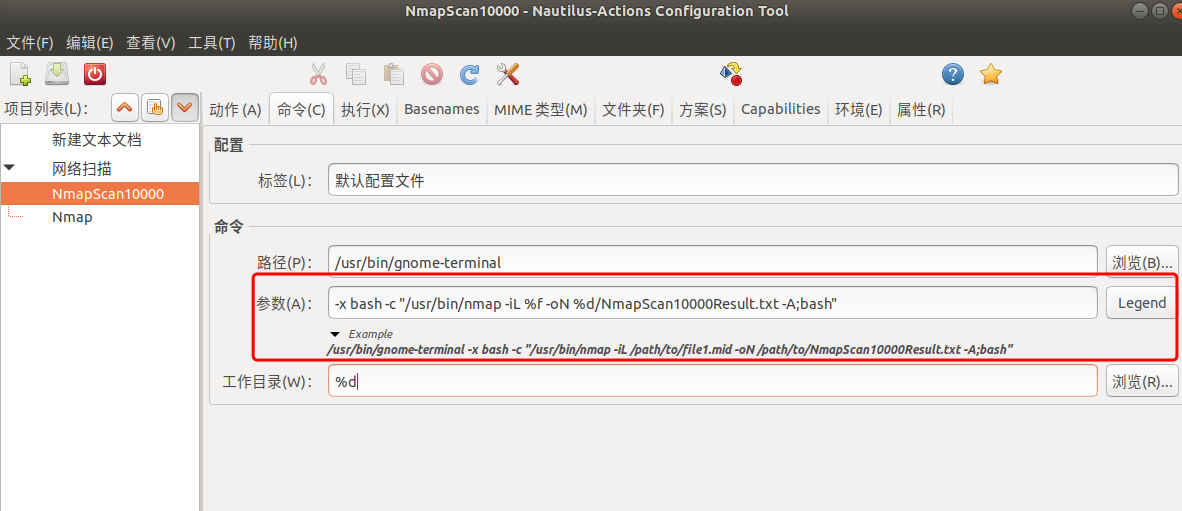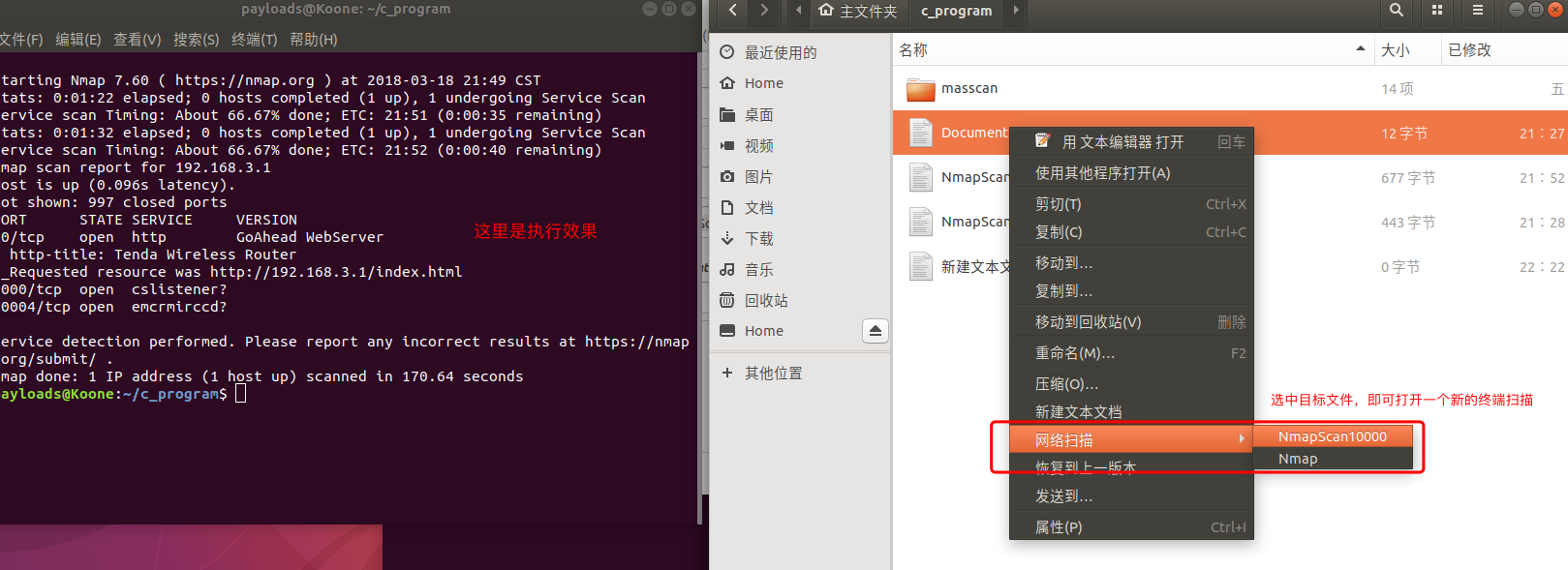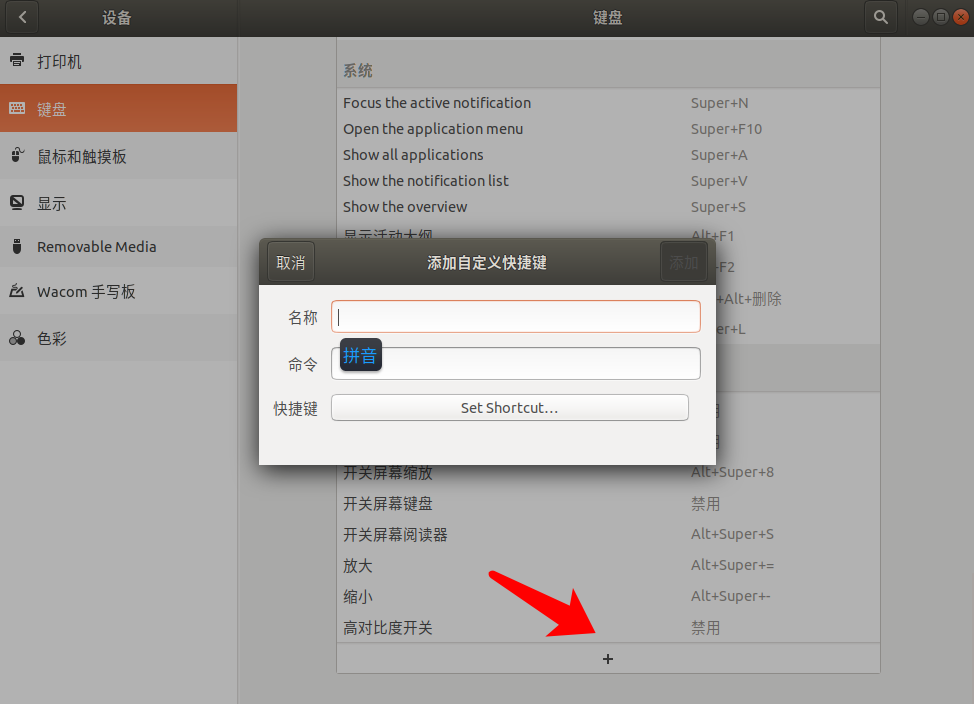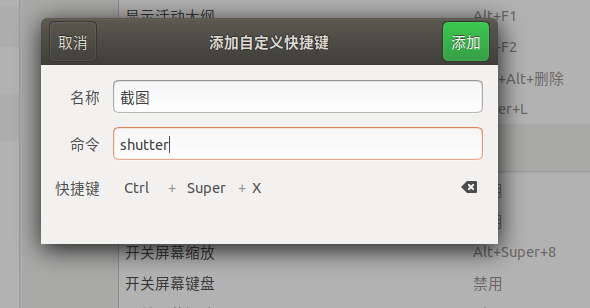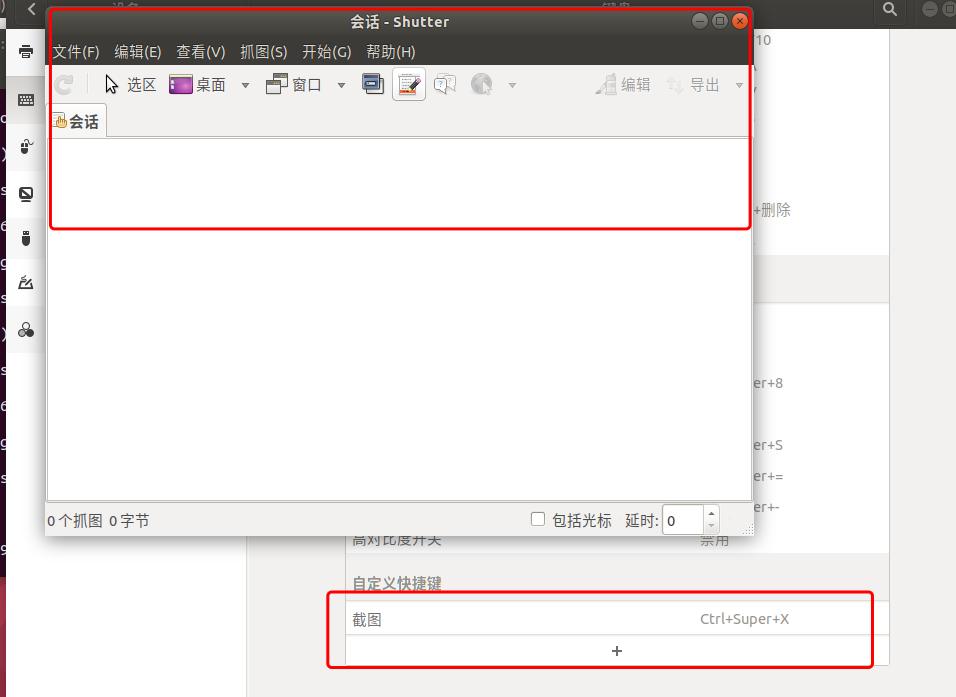渗透测试中使用Ubuntu的一些小技巧
·
倾旋
0x00 前言
由于学习C、C++我喜欢在Linux平台,首选了Ubuntu这个发新版,目前已经做得很不错了,但是平常使用的时候会发现一些比较麻烦的事情。
本文就把一些技巧分享、记录下来。
操作系统版本:Ubuntu 17.10
我的源:
deb http://cn.archive.ubuntu.com/ubuntu/ artful universe
deb http://cn.archive.ubuntu.com/ubuntu/ artful-updates universe
deb http://cn.archive.ubuntu.com/ubuntu/ artful multiverse
deb http://cn.archive.ubuntu.com/ubuntu/ artful-updates multiverse
deb http://cn.archive.ubuntu.com/ubuntu/ artful-backports main restricted universe multiverse
deb http://security.ubuntu.com/ubuntu artful-security main restricted
deb http://security.ubuntu.com/ubuntu artful-security universe
deb http://security.ubuntu.com/ubuntu artful-security multiverse
0x01 右键
nautilus-actions 是一个提供用户自定义鼠标右键菜单的软件。
我们可以通过nautilus-actions-config-tool 来配置自己想要的菜单
安装方式很简单:sudo apt-get install nautilus-actions
在命令行中启动nautilus-actions-config-tool就可以打开配置页面
可以看到我已经自己添加了两个菜单,主要用于Nmap从文本中读取目标进行扫描
Ubuntu默认情况下是没有新建文本这个菜单的,我们自己通过这个工具添加一下试试:
配置一下命令:
这里有几个变量介绍一下:
- %d 当前目录
- %f 当前选择的文件(单个)
- %F 当前选择的所有文件
- %b 当前文件
- ……
剩下的自己摸索,以上的已经够用了
点击保存以后,我们就可以使用了
0x02 Nmap自动导入目标扫描
新建一个Document.txt,里面写入"192.168.3.1"
我们在菜单里新建一个动作:
解读一下:
/usr/bin/gnome-terminal
-x bash -c "/usr/bin/nmap -iL %f -oN %d/NmapScan10000Result.txt -A;bash"
这个参数是用于创建一个新的终端,并且执行Nmap。最后的;bash很重要,是用于保留终端不被关闭而写的
有了这个方式,我们可以自定义很多工具的参数传递,是不是很方便呢?
0x04 快捷键
Windows下按Print Screen,而Linux需要自己安装软件
安装命令:sudo apt-get install shutter
打开系统设置->设备->键盘
添加一个快捷键,并且输入名称、命令,按下快捷键:
此时按下快捷键激活截图软件: